This script will take a screenshot, upload it to a server and copy the URL into your clipboard and finaly play a sound to tell you that it’s done, first install xclip:
apt-get install xclip
Create screenshot.sh
#!/bin/bash filename='Screenshot_from_'`date +%Y-%m-%d_%H-%M-%S`'.png' echo $filename gnome-screenshot --area --file=`eval echo ~`/Pictures/$filename scp ~/Pictures/$filename user@website.dk:/var/www/website.dk/htdocs-ssl/screenshots/$filename echo -n https://website.dk/screenshots/$filename|xclip aplay ~/screenshot.wav
You must setup ssh-keys to allow the scp transfer to go through without password.
Now open Ubuntu Settings (The gear and wrench icon), select “Devices” and “Keyboard” scroll to the bottom and click the plus-sign (+) and fill it out as following:
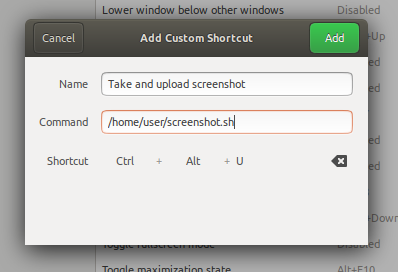
And finaly you need to find a wave file you want to play afterwards, i use one of a camera shutter i found on a creative commons website – which i unfortunateley lost the link to … if you have a good link, please submit it and i will post it.
