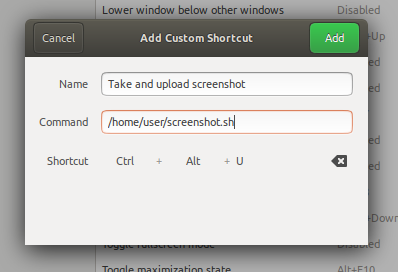When you delete the content of the DCIM folder on the phone the space, for some reason, does not gets released. This is because the phone stores the files in /Android/data/com.oneplus.gallery/files/recyclebin instead of just deleting them .. *sigh*
-
Seneste indlæg
Arkiver
- januar 2024
- december 2023
- november 2023
- oktober 2023
- september 2023
- marts 2023
- oktober 2022
- september 2022
- august 2022
- juli 2022
- juni 2022
- maj 2022
- marts 2022
- februar 2022
- december 2021
- oktober 2021
- september 2021
- august 2021
- marts 2021
- maj 2019
- april 2019
- januar 2019
- december 2018
- november 2018
- oktober 2018
- september 2018
- august 2018
- juli 2018
- maj 2018
- april 2018
- marts 2018
- januar 2018
- december 2017
- september 2017
- juli 2017
- juni 2017
- april 2017
- december 2016
- november 2016
- februar 2016
- januar 2016
- december 2015
- september 2015
- august 2015
- april 2015
- februar 2015
- december 2014
- september 2014
- august 2014
- juni 2014
- april 2014
- marts 2014
- februar 2014
- januar 2014
- november 2013
- oktober 2013
- september 2013
- juni 2013
- maj 2013
- april 2013
- januar 2013
- december 2012
- oktober 2012
- september 2012
- august 2012
- juli 2012
- juni 2012
- maj 2012
- maj 2011
- marts 2011
- februar 2011
- juni 2009
- maj 2009
- marts 2009
- december 2008
- november 2008
- oktober 2008
- august 2008
- juli 2008
- juni 2008
- april 2008
- marts 2008
- februar 2008
- januar 2008
- december 2007
- november 2007
- oktober 2007
- september 2007
- august 2007
- juli 2007
- juni 2007
- maj 2007
- april 2007
- marts 2007
- februar 2007
- januar 2007
- november 2006
- oktober 2006
- august 2006
- juli 2006
- juni 2006
- maj 2006
- april 2006
- marts 2006
- februar 2006
- januar 2006
- december 2005
- november 2005
- oktober 2005
- september 2005
- juni 2005
- maj 2005
- april 2005
- marts 2005
- februar 2005
- januar 2005
- december 2004
- november 2004
- oktober 2004
- september 2004
- august 2004
- juli 2004
- juni 2004
- maj 2004
- april 2004
- marts 2004
- februar 2004
- januar 2004
- december 2003
- november 2003
- oktober 2003
- september 2003
- august 2003
- juli 2003
- juni 2003
- maj 2003
- april 2003
- marts 2003
- februar 2003
- januar 2003
- juli 2002
- juni 2002
Kategorier
- Android (1)
- Ansible (1)
- Apache (53)
- Backdoors (3)
- Backuppc (1)
- Blog (2)
- Cisco (2)
- Development (1)
- Domain Name System (3)
- Exploits (4)
- FreeBSD (64)
- Hardware hacking (2)
- HP (1)
- HTML (2)
- Humor (10)
- I3WM (2)
- Intrusion detection (1)
- IRC (5)
- Irssi (1)
- Javascript (1)
- Knowledge Base (623)
- Kryptering (6)
- KVM (4)
- Lamp (5)
- Letsencrypt (1)
- LifeHack (2)
- Links (30)
- Linux (251)
- MobilPhone (1)
- Monitoring (3)
- Mysql (6)
- Nagios (9)
- Networking (152)
- Old Base (529)
- OpenBSD (4)
- OpenVPN (3)
- Opskrifter (1)
- OsX (1)
- PHP (12)
- Postfix (1)
- Programmering (50)
- Python (5)
- Retro hardware (2)
- Security (13)
- Shellscript (7)
- Sparc (1)
- SQL (24)
- SSH (9)
- Uncategorized (40)
- Vagrant (2)
- Videostreaming (1)
- Vim (7)
- VNC (1)
- Windows (23)
- Wordpress (3)
- Workstation (28)
- xcp-ng (1)
- Zfs (1)
Meta